Adding a User to Total Touch Transit Merchant Center
This tutorial will show the merchant how to create a new user in the total Touch POS Transit Merchant Center.
- First, use the cursor to hover over the left menu pane.
- Next, click on the admin, then select manage users from the submenu.
- From the manage user, screen click add next.
- Input a unique login name, user type, first and last name, and email.
- From there on, the main menu tab ensures that the tip option and lock credit card fields have a checkmark next to them.
- Next, on the admin menu tab: If the user type is supervisor, ensure that the manage users and auto reports have a check next to them.
- After that, we’ll go to the report menu tab and ensure that transaction details and transaction adjustment are both checked.
- Once all that is completed, click submit.
- Now we will enter one of our security questions that we created in the beginning tutorial.
- Click submit, and the new user is created; noted at the top by the dialog box “user added successfully.”