How To Create Combo Meals in Restaurant Total Touch POS
Hungry customers want to order their meal quickly and easily. The Total Touch® combo feature makes orders simple! Check out our video for a quick explanation on creating and implementing combos.
When building a menu, you have the option to create combo meals for fast and easy ordering.
Adding modifiers to your menu items will easily keep track of special cooking instructions or add-on items when a customer is ordering their food. ie: medium, rare, bacon, tomato, etc.
- From the main drop-down menu, select Menu Item Combo Maintenance.
- Fill in the Combo Name field with your combo.
- Set the price.
- Select the items you wish to include in your combo and click the green arrow to the right.
- They will then appear in the description section.
It’s important to put your most expensive item at the top. When your customer receives their receipt, they will see the top item adjusted to the price of the combo and the other items in the combo adjusted to zero.
Once you are done creating your combo, go into Set Up, select System Options and make sure the Enable Guest Check Scan for Menu Item Combos box is checked.
Check your combo by logging into the POS system.
- Choose items you have added to your combo.
- You should see the price adjusting to the cost you set for the combo.
- If you add more items, the system will automatically grab the first item included in the combo and adjust the price accordingly.