Call to order at (866) 405-3878
How to Register Total Touch POS Software
Guide for registering your Total Touch restaurant POS system so you can begin to change the way you manage your restaurant.
Before you begin, you will notice the DBA (Doing Business As) section will read “Blank, Blank, Blank” this is where the name of your business will be once your registration is complete.
To register your Total Touch POS Software you will need the registration form you received for reference.
- Login into the POS system.
- From the menu choose Set Up and then select System Configuration.
- You should now see a box titled System Configuration Maintenance where you will add your registration info.
Every info line with a star is required to match the registration that was sent to you. If you don’t match the info exactly you will receive a registration error.
- Begin filling in your information to match your registration form.
- For Total Touch POS inventory, click the Inventory Box for “Yes”.
- Number of Stations should be 1.
- Ensure Registration and Serial Number match your registration form.
- Exit the back office for the inventory to become active and for the DBA to change to your business name.
- You have now registered your Total Touch POS Software.
Contact Us
For Dealers & Resellers
Become an Authorized Dealer »
Enter the Dealer Portal »
Share a Review on Capterra
Confidential Credit Card Rate Analysis
*Terms and conditions apply. Requires enrollment in the Total Touch Processing Payback Plan.