How To Process Cash Payments In & Out
Paid In and Paid Out is a manager function in Total Touch. Typically used for down payments, food deliveries, security payments, and back office reporting .
Paid In for Down Payments
- After you've logged in to the POS system, select MGR to access the manager screen.
- On the manager screen, click Paid In.
- An alpha keyboard will appear for you to type in what you want.
- For example, if you collect down payments for room rentals, type in Down Payment, and a designation i.e., the last digits of the customer's phone number.
- Click Enter.
- Enter the amount.
- It will then print a receipt.
- You can also print multiple copies of the receipt in case you want to give one to the customer.
Paid Out for Food Deliveries or Security Payments
- On the alpha keyboard, enter the information or what is being paid out - i.e., security.
- Enter the amount.
- It will print a receipt.
- To see the paid-outs select Daily Sales which will show all the sales of the day, including cash Paid In and Paid Out.
- You can also check it by selecting Daily Sales (station) or cash drawer.
Reporting Using the Back Office
- Go to Report.
- Click Paid In Paid Out from the drop-down menu.
- You have the option to select a date range or for the current day.
- You can break it down by revenue center.
- Generate the report by clicking Start.
- The report includes: the reason for the Paid In and Paid Out, who did it, and what time.