How to Schedule Employees in Total Touch POS
Learn how to setup and schedule employees in Total Touch POS.
Scheduling Employees in Advance
- Select: Schedule from the top menu.
- Using the calendar, choose the date you wish to schedule your employees.
- On the left-hand side, use the drop-down menu to select employees by job type.
Choosing Employees and Shift Times
- Start by selecting the job type you need filled.
- Choose specific employees and click on the hours you would like them to work.
- Click the purple arrow to add them.
- They will then appear on the Employee Schedule sheet for that day.
- Continue adding employees until all the shifts you need covered are filled.
- Once you are done, click Save. To see your schedule at a glance, click View Schedule from the top menu.
Projected Sales Vs. Labor Projected Sales vs Labor can be calculated based on your schedule and history of sales.
Removing a Shift
- To remove a shift, click Schedule Maintenance from the top menu.
- Choose the correct date from the calendar.
- Select the employee you wish to remove by clicking on their name.
- Click the arrow going to the left.
- Confirm you would like to delete them from the schedule.
- Click Save. Your timesheet will also show your projected labor costs.