Total Touch Advance Ordering Tutorial
This is a short tutorial on the Total Touch advanced ordering feature
First, we need to ensure a few things are set up properly in the back office. It is important to note the advanced ordering feature only works on session types of delivery and cashier.
- To set this we'll go into station configuration and ensure that our station type is either cashier or delivery.
- The next thing we need to do is go into system options. In the bottom right-hand corner, you will see an advanced order prep time. Currently, I have it set to one-half hour, it goes all the way to 24 hours before the order is due.
Now we're ready to order.
- Login. Click the Next button. Click the customer button.
- Enter in the phone number.
- Click the advanced Order button.
- Now select your date and your time.
- Now we are ready to input the order.
- Once we have completed our order, click exit.
Now we can go check by clicking the tab and by clicking the advanced order
This screen shows all pending advanced orders. From the screen, you can do one of three things you can add to the order by clicking on it.
- Bring in the food, select exit
- You can modify the date and time on the order by clicking modify the order.
- Clicking on the order prompts you for a new date and time and change it so the 29th and 11th
Save or can close the order by settling the check